Northwind DWH Walkthrough
Step-by-Step: SQL Server Northwind Project
Create Your First Data Warehouse with AnalyticsCreator
AnalyticsCreator offers pre-configured demos for testing within your environment. This guide outlines the steps to transition from the Northwind OLTP database to the Northwind Data Warehouse model.
Once completed, you will have a fully generated DWH project ready to run locally.
Load the Demo Project
From the File menu, select Load From Cloud.
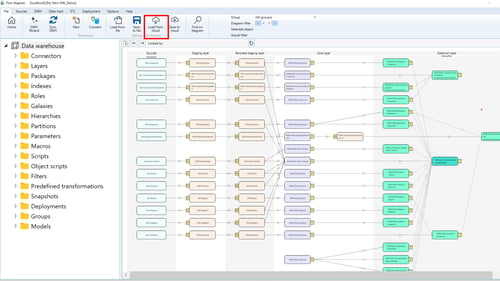
- Choose NW_Demo
- Enter a name for your new repository (default:
NW_Demo) - Note: This repository contains metadata only—no data is moved.
AnalyticsCreator will automatically generate all required project parameters.
Project Structure: The 5-Layer Model
AnalyticsCreator will generate a Data Warehouse project with five layers:
- Sources — Raw data from the source system (Northwind OLTP).
- Staging Layer — Temporary storage for data cleansing and preparation.
- Persisted Staging Layer — Permanent storage of cleaned data for historization.
- Core Layer — Integrated business model—structured and optimized for querying.
- Datamart Layer — Optimized for reporting—organized by business topic (e.g., Sales, Inventory).
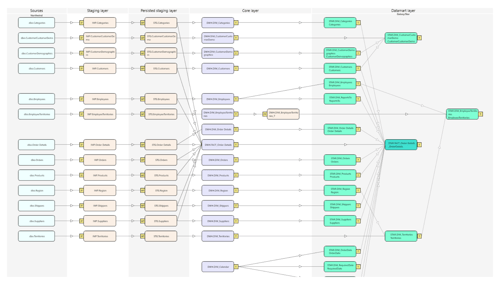
Northwind Setup (If Not Already Installed)
Step 1: Check if the Northwind Database Exists
Open SQL Server Management Studio (SSMS) and verify that the Northwind database is present.
If yes, skip to the next section. If not, proceed to Step 2.
Step 2: Create the Northwind Database
Run the setup script from Microsoft:
Or copy-paste it into SSMS and execute.
Step 3: Verify Database
USE Northwind;
GO
SELECT *
FROM INFORMATION_SCHEMA.TABLES
WHERE TABLE_SCHEMA = 'dbo'
AND TABLE_TYPE = 'BASE TABLE';
Once confirmed, you can proceed with the next steps to configure the AnalyticsCreator Connector with your Northwind database.
Note: AnalyticsCreator uses only native Microsoft Connectors, and we do not store any personal information.
Step 4: Change Database Connector
Navigate to Sources > Connectors.
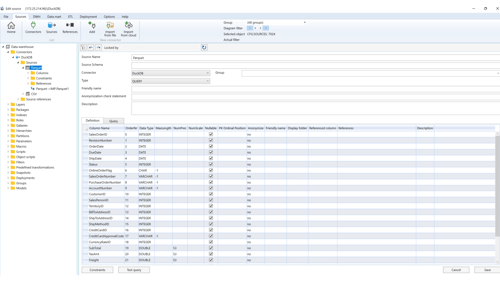
You will notice that a connector is already configured. For educational purposes, the connection string is not encrypted yet. To edit or add a new connection string, go to Options > Encrypted Strings > Add. Paste your connection string as demonstrated in the video below.
After adding the new connection string, it's time to test your connection. Go to Sources — Connectors and press the Test button to verify your connection.
Step 5: Create a New Deployment
In this step, you'll configure and deploy your project to the desired destination. Please note that only the metadata will be deployed; there will be no data movement or copy during this process.
- Navigate to Deployments in the menu and create a new deployment.
- Assign a name to your deployment.
- Configure the connection for the Destination
- Set the project path where the deployment will be saved.
- Select the packages you want to generate.
- Review the connection variables and click Deploy to initiate the process.
- Finally, click Deploy to complete the deployment.
In this step, your initial Data Warehouse project is created. Note that only the metadata—the structure of your project—is generated at this stage.
You can choose between two options for package generation:
SSIS follows a traditional ETL tool architecture, making it a suitable choice for on-premises data warehouse architectures. In contrast, ADF is designed with a modern cloud-native architecture, enabling seamless integration with various cloud services and big data systems.
This architectural distinction makes ADF a better fit for evolving data integration needs in cloud-based environments.
To execute your package and move your data, you will still need an Integration Runtime (IR). Keep in mind that AnalyticsCreator only generates the project at the metadata level and does not access your data outside the AnalyticsCreator interface. It does not link your data to us, ensuring that your data remains secure in its original location.
For testing purposes, you can run your package in Microsoft Visual Studio 2022, on your local SQL Server, or even in Azure Data Factory.