File
File
The File menu contains commands for creating, connecting, and maintaining repositories in AnalyticsCreator.
From here, you can start new projects, connect to existing repositories, synchronize metadata, and back up or restore configurations.
It’s the primary place to manage the setup and ongoing maintenance of your warehouse models.
| Icon | Feature | Description |
|---|---|---|
| DWH Wizard | Rapidly creates a semi-ready warehouse, ideal when sources include predefined or curated table references. | |
| Sync DWH | Synchronizes the warehouse with metadata and source changes to keep structures current. | |
| New | Creates a new repository configuration for metadata and model definitions. | |
| Connect | Connects to an existing repository database to reuse or update metadata. | |
| Backup & Restore — Load from file | Imports repository data or metadata from a local file. | |
| Backup & Restore — Save to file | Saves the current repository or project metadata to a portable file. | |
| Backup & Restore — Load from cloud | Restores repository data directly from cloud storage. | |
| Backup & Restore — Save to cloud | Backs up the repository or metadata to connected cloud storage. | |
| Find on Diagram | Highlights specific tables, columns, or objects within the modeling diagram. |
DWH Wizard
The DWH Wizard allows for the rapid creation of a semi-ready data warehouse. It is especially effective when the data source includes predefined table references or manually maintained source references.
Prerequisites
- At least one source connector must be defined before using the DWH Wizard.
- Note: The DWH Wizard support Flat Files using DuckDB , in that case you should select the option "Use metadata of existing sources" or use the Source Wizard instead.
To launch the DWH Wizard, click the “DWH Wizard” button in the toolbar.
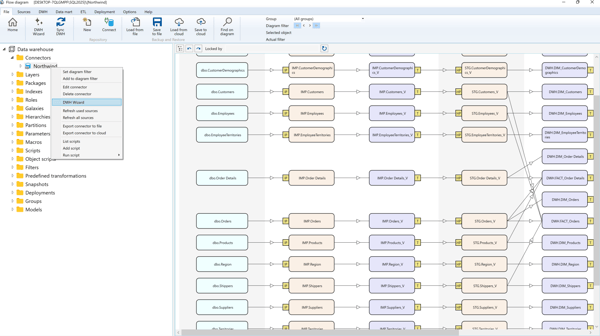
Instead, the user can use the connector context menu:
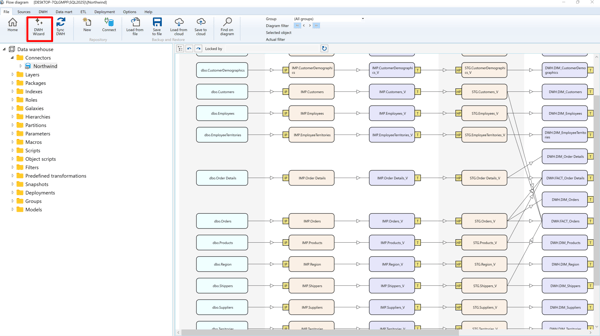
Using the DWH Wizard
Select the connector, optionally enter the schema or table filter, and click "Apply". Then, the source tables will be displayed.
Optionally, select the "Existing Sources" radio button to work with already defined sources instead of querying the external system (ideal for meta connectors).
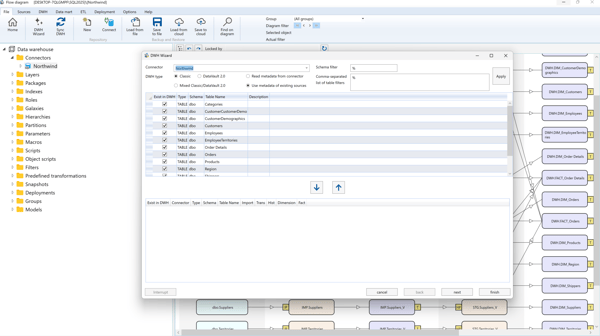
If a table already exists, the "Exist" checkbox will be selected.
To add or remove tables:
- Select them and click the ➕ button to add.
- Select from below and click the ➖ button to remove.

DWH Wizard Architecture Options
The wizard can generate the DWH using:
- Classic or Mixed Architecture: Supports imports, historization, dimensions, and facts.
- Data Vault Architecture: Supports hubs, satellites, links, dimensions, and facts with automatic classification when “Auto” is selected.
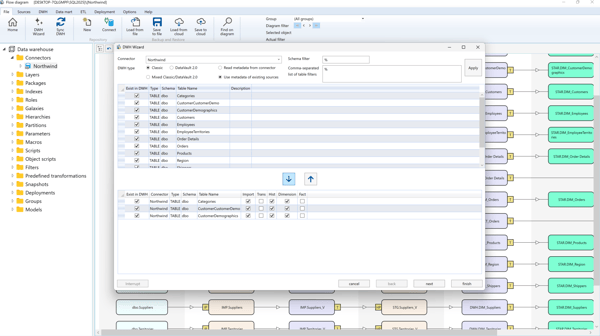
Define name templates for DWH objects:
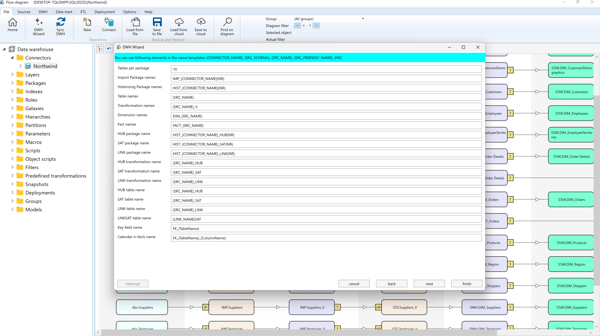
Set additional parameters:
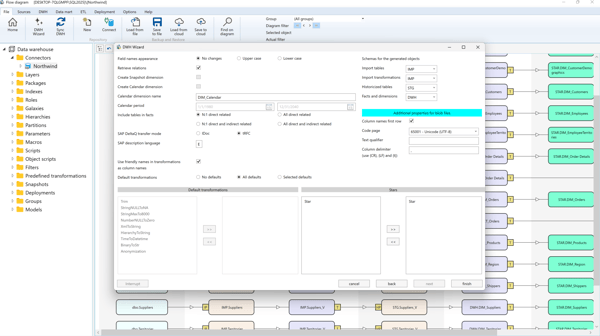
DWH Wizard Properties
- Field Name Appearance: Leave unchanged, or convert to UPPER/lowercase.
- Retrieve Relations: Enable automatic relation detection from source metadata.
- Create Calendar Dimension: Auto-create calendar dimension and define date range.
- Include Tables in Facts: Include related tables in facts (N:1, indirect, etc.).
- Use Calendar in Facts: Include date-to-calendar references in fact transformations.
- SAP DeltaQ Transfer Mode: Choose between IDoc or tRFS.
- SAP DeltaQ Automatic Synchronization: Enable automatic DeltaQ sync.
- SAP Description Language: Select SAP object description language.
- DataVault2: Do Not Create HUBs: Optionally suppress hub creation in DV2.
- Historizing Type: Choose SSIS package or stored procedure for historization.
- Use Friendly Names in Transformations as Column Names: Use display names from SAP/meta/manual connectors.
- Default Transformations: Select default predefined transformations for dimensions.
- Stars: Assign generated dimensions and facts to data mart stars.
Synch DWH
New