English
-
Getting Started
-
AnalyticsCreator Desktop Overview
-
Configuring AnalyticsCreator
-
Working with AnalyticsCreator
-
Advanced Features
-
Installation
-
Understanding analytics creator
-
Download and Installation
-
System Requirements
-
Reference Guide
-
Generate Power BI Files
-
Connectors
-
Refresh source metadata
-
Layers
-
Schemas
-
Tables
-
Table references
-
Source references
-
Stars
-
Galaxies
-
Transformations
-
Snapshots and snapshot groups
-
Snapshot transformation wizard
-
Time transformation wizard
-
Calendar transformation wizard
-
Persisting wizard
-
Transformation wizard
-
Historization wizard
-
Import wizard
-
Source Wizard
-
Mixed Modeling DWH
-
Dimensional Modeling with AnalyticsCreator
-
DWH Wizard
-
Wizards
-
Deployment packages
-
Workflow package
-
Script launching package
-
Persisting package
-
Historization package
-
Import package
-
ETL
-
Parameters
-
Scripts
-
Macros
-
Roles
-
Filter diagram by group
-
Groups in navigation tree
-
Object membership
-
Object groups
-
Interface
-
Tutorials
AnalyticsCreator Desktop Overview
With AnalyticsCreator Desktop users can:
- Data Warehouse Creation
Automatically generate and structure your data warehouse, including fact tables and dimensions. - Connectors
Add connections to various data sources and import metadata seamlessly. - Layer Management
Define and manage layers such as staging, persisted staging, core, and datamart layers. - Package Generation
Generate integration packages for SSIS (SQL Server Integration Services) and ADF (Azure Data Factory). - Indexes and Partitions
Automatically configure indexes and partitions for optimized performance. - Roles and Security
Manage roles and permissions to ensure secure access to your data. - Galaxies and Hierarchies
Organize data across galaxies and define hierarchies for better data representation. - Customizations
Configure parameters, macros, scripts, and object-specific scripts for tailored solutions. - Filters and Predefined Transformations
Apply advanced filters and transformations for data preparation and enrichment. - Snapshots and Versioning
Create snapshots to track and manage changes in your data warehouse. - Deployments
Deploy your projects with flexible configurations, supporting on-premises and cloud solutions. - Groups and Models
Organize objects into groups and manage models for streamlined workflows. - Data Historization
Automate the process of creating historical data models for auditing and analysis.
This list consolidates the core features while emphasizing the flexibility and power of AnalyticsCreator in building comprehensive data warehouse solutions.
Configuring AnalyticsCreator
Provide the Login and Password that you received by e-mail from AnalyticsCreator
Minimum Requirements
Configuration Settings
The configuration of AnalyticsCreator is very simple. The only mandatory configuration is the SQL Server Settings.
- SQL Server Settings
- Use LocalDB to store repository: Enables you to store the AnalyticsCreator project (metadata only) on your LocalDB.
- SQL Server to store repository: Enter the IP address or the name of your Microsoft SQL Server.
- Security
- Integrated: Authentication is based on the current Windows user.
- Standard: Requires a username and password.
- Azure AD: Uses Azure AD (now Microsoft Entra) for Microsoft SQL Server authentication.
- Trust server certificate: Accepts the server's certificate as trusted.
- SQL User: The SQL Server username.
- SQL Password: The corresponding password.
Optional Requirements
- Paths
- UNC path to store backup: A network path to store project backups.
- Local SQL Server path to store backup: A local folder to store your project backups.
- Local SQL Server path to store database: A local folder to store your SQL Server database backups.
- Repository database template: The alias format for your repositories. Default:
repo_{RepoName}. - DWH database template: The alias format for your DWH templates. Default:
dwh_{RepoName}.
- Proxy Settings
- Proxy Address: The IP address or hostname of your proxy server.
- Proxy Port: The port number used by the proxy.
- Proxy User: The username for proxy authentication.
- Proxy Password: The password for the proxy user.
Now you're ready to create your new Data Warehouse with AnalyticsCreator.
Working with AnalyticsCreator
Understanding the fundamental operations in AnalyticsCreator Desktop is essential for efficiently managing your data warehouse repository and ensuring accuracy in your projects. Below are key basic operations you can perform within the interface:
Edit Mode and Saving – Data Warehouse Editor
- Single Object Editing: In the Data Warehouse Repository, you can edit one object at a time. This ensures precision and reduces the risk of unintended changes across multiple objects.
- How to Edit: Double-click on any field within an object to enter edit mode. The selected field becomes editable, allowing you to make modifications.
- Save Prompt: If any changes are made, a prompt will appear, reminding you to save your modifications before exiting the edit mode. This safeguard prevents accidental loss of changes.
- Unsaved Changes: While edits are immediately reflected in the repository interface, they are not permanently saved until explicitly confirmed by clicking the Save button.
Accessing Views in Data Warehouse Explorer
- Layer-Specific Views: Each layer in the data warehouse contains views generated by AnalyticsCreator. These views provide insights into the underlying data structure and transformations applied at that layer.
- How to Access: Navigate to the Data Warehouse Explorer and click on the View tab for the desired layer. This displays the layer’s contents, including tables, fields, and transformations.
Adding and Deleting Objects
Adding New Objects:
- Navigate to the appropriate section (e.g., Tables, Layers, or Connectors) in the navigation tree.
- Right-click and select Add [Object Type] to create a new object.
- Provide the necessary details, such as name, description, and configuration parameters.
- Save the object.
Deleting Objects:
- Select the object in the navigation tree and right-click to choose Delete.
- Confirm the deletion when prompted.
⚠ Note: Deleting an object may affect dependent objects or configurations.
Filtering and Searching in Data Warehouse Explorer
- Filtering: Use filters to narrow down displayed objects by criteria such as name, type, or creation date.
- Searching: Enter keywords or phrases in the search bar to quickly locate objects.
- Benefits: These features enhance repository navigation and efficiency when working with large datasets.
Object Dependencies and Relationships
- Dependency View: For any selected object, view its dependencies and relationships with other objects by accessing the Dependencies tab.
- Impact Analysis: Analyze how changes to one object might affect other parts of the data warehouse.
Managing Scripts
- Predefined Scripts: Add scripts for common operations like data transformations or custom SQL queries.
- Edit and Run: Double-click a script in the navigation tree to modify it. Use Run Script to execute and view results.
Validating and Testing Changes
- Validation Tools: Use built-in tools to check for errors or inconsistencies in your repository.
- Evaluate Changes: Use the Evaluate button before saving or deploying to test functionality and ensure correctness.
Locking and Unlocking Objects
- Locking: Prevent simultaneous edits by locking objects, useful in team environments.
- Unlocking: Release locks once edits are complete to allow further modifications by others.
Exporting and Importing Data
Export:
- Export objects, scripts, or configurations for backup or sharing.
- Use the Export option in the toolbar or navigation tree.
Import:
- Import previously exported files to replicate configurations or restore backups.
- Use the Import option and follow the prompts to load the data.
Advanced Features
AnalyticsCreator provides a rich set of advanced features to help you configure, customize, and optimize your data warehouse projects. These features extend the tool’s capabilities beyond standard operations, enabling more precise control and flexibility.
Scripts
Scripts in AnalyticsCreator allow for detailed customization at various stages of data warehouse creation and deployment. They enhance workflow flexibility and enable advanced repository configurations.
Types of Scripts
- Object-Specific Scripts
Define custom behavior for individual objects, such as tables or transformations, to meet specific requirements. - Pre-Creation Scripts
Execute tasks prior to creating database objects.
Example: Define SQL functions to be used in transformations. - Pre-Deployment Scripts
Configure processes that run before deploying the project.
Example: Validate dependencies or prepare the target environment. - Post-Deployment Scripts
Handle actions executed after deployment is complete.
Example: Perform cleanup tasks or execute stored procedures. - Pre-Workflow Scripts
Manage operations that occur before initiating an ETL workflow.
Example: Configure variables or initialize staging environments. - Repository Extension Scripts
Extend repository functionality with user-defined logic.
Example: Add custom behaviors to redefine repository objects.
Historization
The historization features in AnalyticsCreator enable robust tracking and analysis of historical data changes, supporting advanced time-based reporting and auditing.
Key Components
- Slowly Changing Dimensions (SCD)
Automate the management of changes in dimension data.
Supports various SCD types including:- Type 1 (overwrite)
- Type 2 (versioning)
- Others as needed
- Time Dimensions
Create and manage temporal structures to facilitate time-based analysis.
Example: Build fiscal calendars or weekly rollups for time-series analytics. - Snapshots
Capture and preserve specific states of the data warehouse.
Use cases include audit trails, historical reporting, and rollback points.
Parameters and Macros
These tools provide centralized control and reusable logic to optimize workflows and streamline repetitive tasks.
Parameters
- Dynamic Management: Centralize variable definitions for consistent use across scripts, transformations, and workflows.
- Reusable Configurations: Update values in one place to apply changes globally.
- Use Cases: Set default values for connection strings, table prefixes, or date ranges.
Macros
- Reusable Logic: Create parameterized scripts for tasks repeated across projects or workflows.
- Streamlined Processes: Use macros to enforce consistent logic in transformations and calculations.
- Example: Define a macro to calculate age from a birthdate and reuse it across transformations.
Summary
AnalyticsCreator’s advanced features offer deep customization options that allow you to:
- Control object-level behavior through scripting
- Track and manage historical data effectively
- Streamline project-wide settings with parameters
- Reuse logic with powerful macros
These capabilities enable you to build scalable, maintainable, and highly flexible data warehouse solutions.
Installation
Installing AnalyticsCreator: 32-bit and 64-bit Versions
This guide offers step-by-step instructions for installing either the 32-bit or 64-bit version of AnalyticsCreator, depending on your system requirements.
Understanding AnalyticsCreator
There are at least two different approaches to design a holistic business and data model.
The bottom-up method, which is shown in the graphic below and the top-down method, which starts with the conceptual model first, although models can also be loaded from other modeling tools.
.png?width=500&height=258&name=image%20(9).png)
- Connect AnalyticsCreator to any data source, especially databases, individual files, data lakes, cloud services, Excel files and other extracts. Build-in connectors to many common sources are available as well as support of Azure Data Factory, Azure Analytics.
- Define Data - AnalyticsCreator extracts all metadata from the data sources, such as field descriptions, data types, key fields, and all relationships, which is stored in the AnalyticsCreator Metadata Repository. This will:
- Extract and capture DDL
- Detect structure changes and forward in all higher layers.
- Cognitive Suggestion- Intelligent wizards help to create a draft version of the model across all layers of the data analytics platform. Choose different modelling approaches or create your own approach:
- Data Vault 2.0, dimensional, 3 NF, own
- Historical data handling (SCD, Snapshot, CDC, Gapless, ..)
- Use Azure DevOps
- Model- The entire toolset of AnalyticsCreator is at your disposal to further develop the draft model. Behind the holistic graphical model, the generated code is already finished and can be also modified manually, including:
- Automated transformations and wizards
- Collaboration
- Development process supported by data lineage flow-chart
- Own scripting and macros are possible
- Deploy - To deploy the Data model in different environments (Test, Prod, ..), AnalyticsCreator generates deployment packages that are also used for the change process of structures and loadings. Deployment packages can be used locally, in Fabric, Azure as well in hybrid environments. This includes:
- Stored procedures, SSIS
- Azure SQL DB, Azure Analysis Services, Synapse
- ARM Template for Azure Data Factory
- Tabular Models, OLAP Cubes
- Power BI
- Tableau
- Qlik
Download and Installation
- Access the Download Page
Navigate to the AnalyticsCreator download page - Download the Installer
Locate and download the installation file. - Verify SQL Server Connectivity
Before proceeding with the installation, confirm that you can connect to your SQL Server instance.- Connecting to SQL Server: To ensure successful connectivity:
- Use SQL Server Management Studio (SSMS), a tool for managing and configuring SQL Server.
- If SSMS is not installed on your system, download it from the official Microsoft site: Download SQL Server Management Studio (SSMS)
- Install the software
Once connectivity is confirmed, follow the instructions below to complete the installation.
System Requirements
To ensure optimal performance, verify that the following requirements are met:
- Networking:
- Communication over Port 443 is where analytics communicates to the sAnalyticsCreator server.
- Operating System: Windows 10 or later.
AnalyticsCreator is compatible with Windows operating systems starting from version 10.
It is used for data transfers and ensures that data exchanged between a web browser and websites remains encrypted and protected from unauthorized access.
- Microsoft SQL Server:
- SQL Server on Azure Virtual Machines
- Azure SQL Managed Instances

- Microsoft Fabric SQL: Microsoft Fabric SQL Icon
- On Premises:
Supported editions include Express, Standard, and Enterprise from Microsoft SQL Server 2016 onward.
AnalyticsCreator utilizes SQL Server to store project data, so it is essential to have a compatible version installed before continuing.
Compatibility Matrix
| VERSION | Edition | EngineEdition |
|---|---|---|
| Microsoft SQL Azure (RTM) | SQL Azure | 12 |
To check your version use
SELECT VERSION = @@VERSION,
Edition = SERVERPROPERTY('Edition'),
EngineEdition = SERVERPROPERTY('EngineEdition')
Generate Power BI Files
The Power BI Generation function in AnalyticsCreator allows users to generate Power BI Desktop Project files in one click. The Power BI Project is the best format for working in Power BI as a Developer. It is organized into folders and files, all well structured.
Power BI Project (PBIR) uses TMDL (Tabular Model Definition Language).
The TMDL Folder Structure
The default folder structure has only one level of sub-folders, all with .tmdl files inside:
- cultures
- perspectives
- roles
- tables
And root files for:
- database
- model
- relationships
- expressions
- datasources
Connectors
Setting Up Connectors in AnalyticsCreator
Connectors in AnalyticsCreator allow users to establish data source connections, enabling efficient data management and analysis. Here’s a comprehensive guide to understanding and setting up various connectors.
Navigating Connectors
To create or edit a connector, navigate through the toolbar menu:
Connectors define the data source logic.
Here’s a list of connector types supported by AnalyticsCreator:
- MS SQL Server
- Oracle
- CSV
- Excel
- DuckDB (Parquet, CSV, S3)
- MS Access
- OLEDB
- SAP (using Theobald connector)
- ODBC
Connection String and Templates
AnalyticsCreator provides a friendly interface for generating connection string templates.
For several connector types, users can access these templates by clicking the “Template” button. Here’s an example template:
PROVIDER=SQLNCLI11;Data Source=[SERVER];Initial Catalog=[DATABASE];Integrated Security=SSPI;Make sure to replace the placeholders [SERVER] and [DATABASE] with the actual server and database names.
CSV Connector Properties
The CSV connector has unique properties enhancing file handling capabilities. Users should pay attention to these additional settings to ensure seamless file integration and processing.
Row Delimiters
When defining row delimiters, users can utilize specific abbreviations for ease. These include:
{CR}for Carriage Return{LF}for Line Feed{t}for Tabulator
These specifications enable seamless formatting and data structuring within your source files.
Automating Data Source Descriptions
For automatic data source description retrieval, ensure your connections to these data sources are active and functional. This automation simplifies data management and improves operational efficiency.
Cloud Storage for Connectors
Store connector definitions and associated data sources in the cloud. Cloud storage provides a durable and accessible platform for managing your data across different repositories, enhancing collaboration and data security.
Encrypted Strings
We highly recommend keeping your connection strings encrypted.
To encrypt your string, simply click on Options → Encrypted Strings → New.
To use your encrypted strings in your sources, enclose the name you’ve created with # on both sides.
For example, if your DSN=DuckDB, the connection string will be #DuckDB#
Sources
Configuring AnalyticsCreator
The source contains a description of the external data.
Each source belongs to a connector.
Each source has columns, and references (Table Keys) between sources can be defined.
To open the source definition, use the "Edit source" option from the source context menu in the navigation tree or diagram.
To add a new source, use the "Add new source" option from the source context menu in the navigation tree or diagram.
Below is a typical source definition:

The properties of sources depend on the connector type and the source type.
There are three source types:
- TABLE
- VIEW
- SAP_DELTAQ
- QUERY
For the QUERY source type, the source window will display an additional tab containing the query definition. You cannot create a source manually. The only source that can be created manually is the CSV
Refresh source metadata
The user can check for changes in the source and propagate any detected changes to the data warehouse objects. To check for changes in all connector sources, use the connector context menu and select "Refresh all sources" in the navigation tree.
To check for changes in imported connector sources only, use the connector context menu and select "Refresh used sources" in the navigation tree.
To check for changes in a specific source, use the source context menu and select "Refresh source" in the navigation tree.
Refresh Source Options:
The following refresh options are available:
- Detect differences: Detects changes in the source but does not modify the repository.
- Delete missing sources: Deletes any missing sources from the repository.
- Refresh source descriptions: Refreshes the descriptions of the sources.
- Refresh columns in imported tables: Refreshes columns when there are new or changed source columns.
- Delete missing columns in imported tables: Deletes columns in imported tables if the source columns have been deleted.
- Refresh primary keys in imported tables: Updates primary keys if the source’s primary key has changed.
- Refresh descriptions in imported tables: Updates descriptions of imported tables and columns.
Layers
In a data warehouse, layers are a crucial aspect of its logical structure. Users have the ability to define a variety of layers, each serving a specific purpose. Below are six primary types of layers commonly used in a data warehouse architecture, along with their functions and interconnections.
This configuration facilitates an efficient workflow, transforming raw data sources into insightful, user-accessible information.
Each layer plays a distinct role in the data journey—from acquisition to end-user presentation—supporting governance, transformation, historization, and analytics.
1. Source Layer (SRC)
- Purpose: Acts as the foundational logical data layer containing external data sources.
- Characteristics:
- Not part of the actual data warehouse storage.
- Serves as the entry point for incoming external data.
- Tables and transformations cannot be created in this layer.
2. Staging Layer (IMP)
- Also Known As: Import Layer
- Purpose: Loads and structures raw data from the Source Layer into tables for further processing.
- Characteristics:
- Temporarily stores incoming data.
- Frequently refreshed with the latest imports.
- Prepares data for historization and persistence.
3. Persisted Staging Layer (STG)
- Purpose: Begins the commitment to data historization and traceability.
- Characteristics:
- Stores data from the Staging Layer persistently.
- Maintains historical records of changes.
- Considered the first "true" layer of the data warehouse.
4. Transformation Layer (TRN)
- Purpose: Applies additional logic and refinements to the data.
- Characteristics:
- Optional, but useful for cleansing, deduplication, or complex business logic.
- Ensures high data quality and consistency.
- Acts as a bridge between raw and modeled data.
5. Data Warehouse Layer (DWH)
- Purpose: Converts structured data into analytical models (e.g., facts and dimensions).
- Characteristics:
- Core repository of business-ready data.
- Supports advanced querying, reporting, and data analysis.
6. Data Mart Layer (DM)
- Purpose: Provides business users with access to relevant datasets in a user-friendly structure.
- Characteristics:
- Often adopts star schema or other analytical models.
- Optimized for reporting tools and dashboards.
- Represents the interface between the data warehouse and the end-user.
Together, these layers enable a modular and governed approach to building scalable and maintainable data warehouse solutions in AnalyticsCreator.
Schemas
A schema is the Microsoft SQL Server schema to which a Data Warehouse (DWH) object belongs.
Each schema should be assigned to a specific layer, and each layer can contain multiple schemas.
Tables
Tables in AnalyticsCreator
A table represents a database table or view within the data warehouse, and each table belongs to a specific schema. Tables are created automatically when defining a data import, historization, or persisting process.
Views are created when defining a transformation. Additionally, tables can be manually created to store results of external or script transformations.
For most tables, several properties can be configured, including calculated columns, primary keys, identity columns, and indexes.
Table Properties:
- Table name: table name
- Table schema: table schema
- Table type: type of the table
- Import table: Filled by external data using SSIS package.
- Historicized table: Contains historized data. Includes:
SATZ_ID (bigint)– surrogate primary keyDAT_VON_HIST (datetime)– start of validityDAT_BIS_HIST (datetime)– end of validity
- View without history
- View with history
- Persisted table without history
- Persisted table with history
- Data mart dimension view without history
- Data mart dimension view with history
- Data mart fact view without history
- Data mart fact view with history
- Externally filled table without history
- Externally filled table with history
- Data vault hub table with history
- Data vault satellite table with history
- Data vault link table with history
- Friendly name: Used in OLAP cubes instead of table name.
- Compression type: DEFAULT, NONE, ROW, PAGE
- Description: Description inherited by dependent objects.
- Hist of table: Names of persist, hub, satellite, or link tables.
- Has primary key: If checked, adds PRIMARY KEY constraint.
- Primary key name: Name of the primary key.
- PK clustered: If checked, creates clustered PK.
- Columns:
- Column name
- Data type, MaxLength, NumPrec, NumScale, Nullable
- PKOrdinalPos
- Default (e.g., GETDATE())
- Friendly name
- Referenced column (for N:1 relationships)
- References (read-only, comma-separated list)
- Identity column:
- Name, type, seed, increment
- PK pos: Position in PK
For normal tables (not views), you can optionally define identity and calculated columns (see tab).

Calculated Columns Properties:
- Column name: Name of the column
- Statement: SQL statement (macros like
@GetVaultHashsupported) - Persisted: If checked, column will be persisted
- PKOrdinalPos: Position in primary key
- Friendly name: Used in OLAP cubes instead of column name
- Referenced column: Defines N:1 references
- References: Comma-separated, read-only
Table references
Defining Table Relationships in AnalyticsCreator
Relationships between tables can be defined to enable combining tables during transformations. These relationships include N:1 ("1-field" to "1-primary key field") references and more complex associations.
Defining N:1 References
One-Field to One Primary Key Field:
These references can be directly defined within the table definition using the Referenced Column attribute.
- Example: A foreign key in one table referencing the primary key of another.
More complex references can be defined using Table references.
Here is a typical table reference definition:

Table Reference Properties:
- Cardinality:
- Unknown
- OneToOne
- ManyToOne
- OneToMany
- ManyToMany
Note: It is recommended to primarily use Many-to-One (N:1) and One-to-Many (1:N) cardinalities.
- Join: SQL join type
- Table1: Schema and table name of the first table
- Table2: Schema and table name of the second table
- Alias 1: Optional. Alias of the first table. Should be defined if reference statement is used
- Alias 2: Optional. Alias of the second table. Should be defined if reference statement is used
- Description: Reference name
- Auto created: If checked, the reference was automatically created during synchronization.
- Reference statement: Optional. SQL reference statement. Should be used if the reference cannot be described using column references only. Table aliases will be used.
- Columns: There are columns and statements. Either column or statement should be defined on each reference side.
- Column1: Column from the first table
- Statement1: SQL statement
- Column2: Column from the second table
- Statement2: SQL statement
Inheritance of Table Relations Across DWH Layers
Table relations will be inherited into subsequent DWH layers. For example, if references are defined between two import tables that are historicized, the same references will be automatically created between the corresponding historicized tables.
If a reference is changed, the changes will propagate into the inherited references unless those references are used in transformations. In such cases, the references will be renamed by adding the suffix _changed(N), and new inherited references will be created.
Therefore, if a "parent" reference is changed, transformations using the inherited reference will not be updated automatically. However, you can manually update them by selecting the new inherited reference.
The inherited references, where the Auto created flag is set, cannot be modified unless you uncheck the Auto created flag.
Source references
Defining Relations Between Sources
Relations between sources are defined and will be inherited by the data warehouse objects during synchronization.
The N:1 relation, which refers to a "one field" to a "one primary key field" reference, can be defined directly in the source definition by using the Referenced column attribute.
For more complex references, use Source references.
Inheritance of Source Relations Across DWH Layers
Source relations will be inherited into subsequent DWH layers. For example, if references are defined between two source tables that are imported, the same references will be automatically created between the corresponding import tables.
If a source reference is changed, the changes will propagate into the inherited references, unless those references are used in transformations. In such cases, the references will be renamed by adding the suffix _changed(N) and new inherited references will be created.
Therefore, if a "parent" reference is changed, transformations using the inherited reference will not be updated automatically. However, the user can manually update them by selecting the new inherited reference.
Stars
A Star is a part of a data mart layer. The data mart layer can contain several stars. Each star corresponds to a schema. If you create an OLAP (Online Analytical Processing) model, each star will produce one OLAP cube (Tabular and Multidimensional).
Galaxies
A Galaxy is a group of several stars. Each star should belong to a galaxy.
Galaxy definition window:
Transformations
A transformation is a process used to modify data. The result of a transformation is always either a single VIEW or a single TABLE.
To create a new transformation, use the Transformation Wizard.
Each transformation has the following common properties:
- Name: The name of the transformation
- Schema: The schema for the transformation
- TransType: The type of transformation
- Stars: A list of stars in which the transformation is involved
- Star: The name of the star
- IsFact: This should be selected for fact transformations
- Filter: You can define an additional filter to restrict transformation data for a specific data mart
AnalyticsCreator supports the following transformation types:
- Regular transformation
- Manual transformation
- External transformation
- Script transformation
- Data mart transformation
- Predefined transformation
Regular Transformation
A regular transformation is a VIEW generated by AnalyticsCreator based on the defined transformation parameters. Tables, table relationships, and transformation columns must be specified, after which AnalyticsCreator automatically creates the transformation VIEW.
Below is a typical regular transformation definition:

Regular Transformation Properties:
- Historization type: Defines how to work with historicized data.
- FullHist: Fully historicized transformation. Includes:
SATZ_IDDAT_VON_HISTDAT_BIS_HIST
- SnapshotHist: For predefined snapshot dates (used for dimensions).
- Snapshot: Uses snapshot dates to combine historicized data (usually for facts).
- ActualOnly: Uses only current data from historized sources (dimensions or facts).
- None: Non-historicized data.
- FullHist: Fully historicized transformation. Includes:
- Create unknown member: Adds surrogate ID = 0 with default values for unmatched dimension members.
- Fact transformation: Check if defining a fact transformation.
- Persist table: Name of the table where results will be stored.
- Persist package: Name of the SSIS package for persisting results.
- SSIS Package: For external or script transformations; launches transformation.
- Hub of table: Read-only source for hub transformations.
- Sat of table: Source table for satellite transformations.
- Link of table: Read-only source table for link transformations.
- Snapshots: Snapshot and group info (relevant for
Snapshottypes). - Tables: Participating tables
- SeqNr: Unique table sequence number
- Table: Table name
- Table Alias: Unique alias used in joins/statements
- JoinHistType:
- None – no historicized data
- Actual – only current data
- Historical_from – value at start of linked record period
- Historical_to – value at end of linked record period
- Full – full historicizing info
- Join type: INNER, LEFT, RIGHT, FULL, CROSS
- Force Join: LOOP JOIN, HASH JOIN, MERGE JOIN
- Reference statement: Optional custom join logic (e.g.
T5.ID = T1.CustomerID)
- Filter statement: Additional SQL filter (e.g.
T5.Country = 'GER') - Sub select: Additional subquery to refine reference logic.
- Columns: Transformation output columns
- Column name
- TableSeqNr (optional)
- Reference (optional)
- Statement: SQL with aliases
- IsAggr: Aggregated column
- Default value: Used for unknown members
- SeqNr: Column sequence
- PK Position: Primary key position
- Description
- References: Table joins (see Table References)
- SeqNr1: First table seq number
- SeqNr2: Second table seq number
- Reference: Reference name
- Predefined transformations: List of referenced transformations
- VIEW tab: Read-only view definition
Transformation Compilation and Creation
- Compile: Use the
Compilebutton to check and validate the transformation logic. Errors will be flagged. - Create: Use the
Createbutton to build the transformation VIEW into the DWH. Errors will be reported if present.
Manual Transformation
A manual transformation is a VIEW that is created manually.
Properties:
- VIEW: Contains the manually created VIEW definition.
- Rename Columns Table: If you rename a column in the manually created VIEW, enter the old and new column names into this table.
Below is a typical manual transformation definition:

External Transformation
An external transformation is a transformation manually created using an SSIS package.
Properties:
- Result Table: The table where the transformation results will be stored.
- SSIS Package: The name of the manually created SSIS package.
- Tables: A list of tables on which the transformation depends. Only the table name is relevant.
Below is a typical external transformation definition:

Script Transformation
A script transformation is a transformation that uses an SQL script.
Properties:
- Result Table: The table where the transformation results will be stored.
- SSIS Package: The name of the SSIS package where the transformation script is executed.
- Script: The SQL script used in the transformation.
Below is a typical script transformation definition:

Data Mart Transformation
Data mart transformations are views created in the data mart layer. A data mart transformation cannot be created manually. Instead, the Stars – the affiliation of other transformations – must be defined, and the corresponding data mart transformations will be created automatically.

Every regular or manual transformation can be persisted. This means the content of the VIEW can be stored in a TABLE.
Predefined Transformations
Predefined transformations are field-level transformations based on the field type. For example, below is a definition of a predefined transformation that removes leading and trailing spaces from all fields of type varchar and nvarchar:

Check and Transformation Statements
The Check Statement is used to verify whether a field meets the transformation conditions.
The Transformation Statement contains the actual SQL transformation logic.
Several predefined transformations are built-in, but users can also create their own. Predefined transformations are applied in regular transformations. When creating a transformation, users can select which predefined transformations to apply.
List of Predefined Transformations
| Predefined Transformation | Description |
|---|---|
| Trim | Removes leading and trailing spaces from string fields (e.g., varchar, nvarchar). |
| StringNULLToNA | Converts NULL values in string fields to "NA". |
| StringMaxT08000 | Trims string fields to a maximum length of 8000 characters. |
| NumberNULLToZero | Converts NULL values in numeric fields to zero. |
| XmlToString | Converts XML data type fields to string format. |
| HierarchyToString | Converts hierarchical data into a string representation. |
| TimeToDatetime | Converts time fields into datetime by appending a default date (e.g., "1900-01-01"). |
| BinaryToStr | Converts binary data to a string format. |
| Anonymization | Anonymizes data by replacing sensitive fields with generic or masked values. |
Applying Multiple Predefined Transformations
Multiple predefined transformations can be applied simultaneously. Below is an example result when combining multiple transformations on a single field:
[FKART] = RTRIM(LTRIM(ISNULL([T1].[FKART], 'N.A.')))Snapshots and snapshot groups
Snapshots and Snapshot Groups
Snapshots are predefined dates calculated during the ETL process and used in Snapshot Transformations to combine historicized data.
By default, there is always at least one snapshot, referred to as the "Actual Date", which represents the current timestamp. Additional snapshots can be defined as needed.
Below is a typical snapshot definition:

SQL Expression for Calculating the Previous Date
This SQL expression calculates the previous date relative to a given @ActDate. It uses the DATEADD, CONVERT, and DATEPART functions to adjust the date by subtracting days and converting between data types.
DATEADD(ms, -2, CONVERT(datetime, CONVERT(date, DATEADD(dd, 1-DATEPART(d, @ActDate), @ActDate))))Each snapshot must have a unique name. An SQL statement is used to calculate the snapshot value, and the predefined variable @ActDate (representing the current timestamp) can be used in this statement.
Multiple snapshots can be organized into snapshot groups for better management and usability, as shown below:

Working with Multiple Snapshots
When working with multiple snapshots, a Snapshot Dimension can be defined and used as a common dimension in the data mart layer.
To create a Snapshot Dimension, use the context menu:
Right-click over the Core Layer → Add → Snapshot Dimension

Snapshots are used in regular snapshot transformations to combine historicized data based on predefined dates. These transformations rely on snapshot values to accurately represent the historical context of the data.

Using Snapshot Groups and Individual Snapshots
Both snapshot groups and individual snapshots can be selected and applied during the transformation process.

Snapshot transformation wizard
Snapshot Transformation Wizard
To create a snapshot transformation, select "Add → Snapshot Dimension" from the diagram context menu. This will open the Snapshot Transformation Wizard.
⚠️ Note: Only one snapshot dimension can exist in the data warehouse.
As shown in the image below:

Parameters
- Schema
The schema in which the snapshot transformation resides. - Name
The name assigned to the snapshot transformation. - Stars
The data mart stars where this snapshot transformation will be included.
Time transformation wizard
Time Transformation Wizard
To create a time transformation, select "Add → Time Dimension" from the diagram context menu.
As shown in the image below:

The Time Transformation Wizard will then open, allowing you to configure a new time transformation:

Parameters
- Schema
The schema in which the time transformation resides. - Name
The name assigned to the time transformation. - Period (Minutes)
The interval (in minutes) used to generate time dimension records. - Time-to-ID Function
The macro function that converts aDateTimevalue into the key value for the time dimension.
Use case: Convertdatetimefields in fact transformations into time dimension members. - Stars
The data mart stars where the time transformation will be included.
Calendar transformation wizard
Calendar Transformation Wizard
To create a calendar transformation, select "Add → Calendar Dimension" from the diagram context menu.
As shown in the image below:

The Calendar Transformation Wizard will open. Typically, only one calendar transformation is required in the data warehouse.
As shown in the image below:

Parameters
- Schema: The schema of the calendar transformation.
- Name: The name of the calendar transformation.
- Date From: The start date for the calendar.
- Date To: The end date for the calendar.
- Date-to-ID Function: The macro name that transforms a
DateTimevalue into the key value for the calendar dimension. This macro is typically used in fact transformations to mapdatetimefields to calendar dimension members. - Stars: The data mart stars where the calendar transformation will be included.
Persisting wizard
Persisting Wizard
The content of any regular or manual transformation can be stored in a table, typically to improve access speed for complex transformations. Persisting the transformation is managed through an SSIS package.
To persist a transformation, the user should select "Add → Persisting" from the object context menu in the diagram.
As shown in the image below:

Persisting Wizard Options
As shown in the image below:
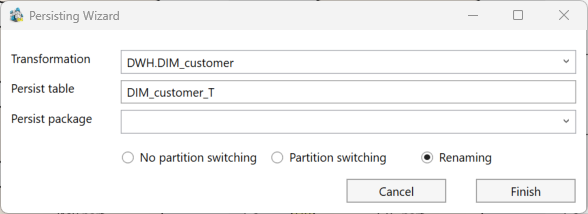
- Transformation: The name of the transformation to persist.
- Persist Table: The name of the table where the transformation will be persisted. This table will be created in the same schema as the transformation.
- Persist Package: The name of the SSIS package that manages the persistence process.
Transformation wizard
Transformation Wizard
The Transformation Wizard is used to create a new transformation. To start it, use the object context menu and select: "Add → Transformation" in the diagram.

Typical Transformation Wizard Window

Supported Transformation Types
- Regular Transformations: Described in tabular form, results in a generated
VIEW. - Manual Transformations: Hand-created
VIEWs defined manually by the user. - Script Transformations: Based on SQL scripts, often calling stored procedures.
- External Transformations: Created outside AnalyticsCreator as SSIS packages.
Main Page Parameters
- Type: Transformation type:
- Dimension: FullHist, creates unknown member, JoinHistType: Actual
- Fact: Snapshot, no unknown member, JoinHistType: Historical_to
- Other: FullHist, no unknown member, JoinHistType: Historical_to
- Manual, External, Script: as named
- Schema: Schema name
- Name: Transformation name
- Historizing Type:
- FullHist
- SnapshotHist
- Snapshot
- ActualOnly
- None
- Main Table: Only for regular transformations
- Create Unknown Member: Adds surrogate ID = 0 (for dimensions)
- Persist Transformation: Save
VIEWto a table - Persist Table: Name of persist table
- Persist Package: SSIS package name
- Result Table: For external/script types
- SSIS Package: For external/script types
Table Selection Page
Allows selection of additional tables. Tables must be directly or indirectly related to the main table.

Parameters
- Table JoinHistType
- None
- Actual
- Historical_from
- Historical_to
- Full
- Join Options:
- All N:1 direct related
- All direct related
- All N:1 related
- All related
- Use hash keys if available
Parameter Page
Configure additional parameters (for regular transformations only).

- Fields:
- None
- All key fields
- All fields
- Field Names (if duplicated):
- Field[n]
- Table_Field
- Field Name Appearance:
- No changes
- Upper case
- Lower case
- Key Fields NULL to Zero: Replaces
NULLwith0 - Use Friendly Names as Column Names
Stars Page

- Stars: Data mart stars for the transformation
- Default Transformations:
- No Defaults (facts)
- All Defaults (dimensions)
- Selected Defaults
- Dependent Tables: Manage dependent tables

Script Page
Used for script transformations. Enter the SQL logic that defines the transformation.

INSERT INTO IMP.LastPayment(BusinessEntityID, RateChangeDate, Rate)
SELECT
PH.BusinessEntityID, PH.RateChangeDate, PH.Rate
FROM
(
SELECT
BusinessEntityID,
MAX(RateChangeDate) LastRateChangeDate
FROM
[IMP].[EmployeePayHistory]
GROUP BY
BusinessEntityID
) T
INNER JOIN [IMP].[EmployeePayHistory] PH ON
PH.BusinessEntityID = T.BusinessEntityID AND
PH.RateChangeDate = T.LastRateChangeDate
Historization wizard
Historization wizard
The Historization Wizard is used to historicize a table or transformation.
To start the Historization Wizard, use the object context menu: "Add" → "Historization" in the diagram, as shown in the image below:

Alternatively, the object context menu in the navigation tree can be used, as shown in the image below:

Parameters
There is a typical Historization Wizard window, as shown in the image below:

- Source Table: The table that should be historicized.
- Target Schema: The schema of the historicized table.
- Target Name: The name of the historicized table.
- Package: The name of the SSIS package where the historization will be done. You can select an existing historization package or add a new package name.
- Historizing Type: You can select between SSIS package and stored procedure.
- SCD Type: The user can select between different historization types: SCD 0, SCD 1, and SCD 2.
- Empty Record Behavior: Defines what should happen in case of a missing source record.
- Use VAULT ID as PK: If you are using DataVault or mixed architecture, the user can use HashKeys instead of business keys to perform historization.
After clicking "Finish", the historization will be generated, and the diagram will be updated automatically. Then, the user can select the generated historization package and optionally change some package properties (see "Historizing Package").
Import wizard
Import Wizard
To start the Import Wizard, use the source context menu:

Import Status Indicators
Sources marked with a "!" icon indicate that they have not yet been imported. Attempting to launch the Import Wizard on a source that has already been imported will result in an error.

Typical Import Wizard Window
There is a typical Import Wizard window, as shown in the image below:

Options:
- Source: The source that should be imported.
- Target Schema: The schema of the import table.
- Target Name: The name of the import table.
- Package: The name of the SSIS package where the import will be done. You can select an existing import package or add a new package name.
Click Finish to proceed. The import definition window will open, allowing the configuration of additional import attributes and parameters, as shown in the image below:

Post-Import Actions
Refer to the "Import Package" description for more details.
After creating a new import, refresh the diagram to reflect the changes, as shown in the image below:

Source Wizard
Source Wizard
The Source Wizard is used to add new data sources to the repository. To launch the Source Wizard, right-click on the "Sources" branch of a connector in the context menu and select "Add Source."

Source Wizard Functionality
The appearance and functionality of the Source Wizard will vary depending on the selected source type (Table or Query):
- Table: When selecting Table as the data source, the wizard provides options to configure and view available tables.

Configuring a Table Data Source
When selecting "Table" as the data source in the Source Wizard, click the "Apply" button to display the list of available source tables. Optionally, you can enter a schema or table filter to refine the results.
Configuration Options:
- Retrieve Relations: Enables the retrieval of relationships for the selected source table, if available.
- SAP Description Language: Specifies the language for object descriptions when working with SAP sources.
- SAP DeltaQ Attributes: For SAP DeltaQ sources, additional DeltaQ-specific attributes must be defined.
Configuring a Query as a Data Source
When selecting "Query" as the data source in the Source Wizard, follow these steps:

- Define Schema and Name: Specify the schema and name of the source for the repository.
- Enter the Query: Provide the query in the query language supported by the data source.
- Test the Query: Click the “Test Query” button to verify its validity and ensure it retrieves the expected results.
- Complete the Configuration: Click the “Finish” button to add the new source to the repository. The source definition window will open, allowing further modifications if needed.
Mixed Modeling DWH
coming soon....
Dimensional Modeling with AnalyticsCreator
Dimensional Modeling with AnalyticsCreator
Dimensional modeling in AnalyticsCreator simplifies the design and organization of data warehouse structures, enabling efficient data analysis and reporting. By organizing data into facts (quantitative metrics) and dimensions (descriptive attributes), it enhances query performance and user understanding.
AnalyticsCreator supports various modeling techniques, such as Classic (Kimball), Data Vault, and hybrid approaches, ensuring flexibility based on business requirements. Users can easily define and manage dimensions, facts, and measures, and automate the creation of relationships between tables.
With built-in wizards, it streamlines the setup of data marts, calendar transformations, and historical data management. This powerful tool not only helps structure data for improved reporting but also ensures scalability and consistency across the data warehouse environment.
DWH Wizard
DWH Wizard
The DWH Wizard allows for the rapid creation of a semi-ready data warehouse. It is especially effective when the data source includes predefined table references or manually maintained source references.
Prerequisites
- At least one source connector must be defined before using the DWH Wizard.
- Note: The DWH Wizard does not support CSV connectors. For CSV sources, use the Source Wizard instead.
To launch the DWH Wizard, click the “DWH Wizard” button in the toolbar.
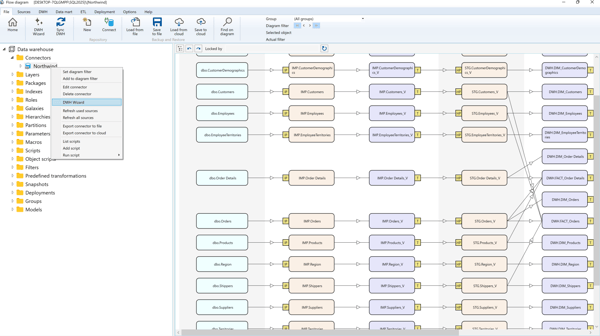
Instead, the user can use the connector context menu:
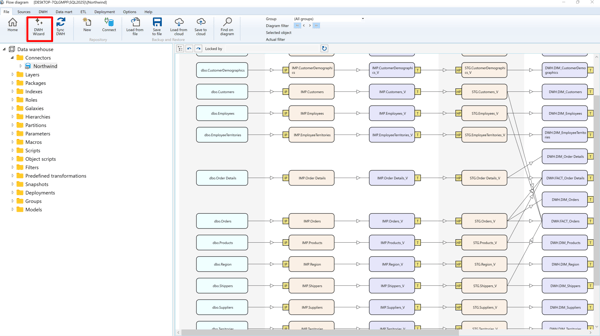
Using the DWH Wizard
Select the connector, optionally enter the schema or table filter, and click "Apply". Then, the source tables will be displayed.
Optionally, select the "Existing Sources" radio button to work with already defined sources instead of querying the external system (ideal for meta connectors).
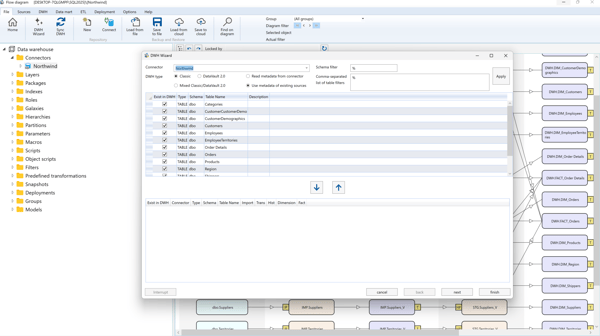
If a table already exists, the "Exist" checkbox will be selected.
To add or remove tables:
- Select them and click the ➕ button to add.
- Select from below and click the ➖ button to remove.

DWH Wizard Architecture Options
The wizard can generate the DWH using:
- Classic or Mixed Architecture: Supports imports, historization, dimensions, and facts.
- Data Vault Architecture: Supports hubs, satellites, links, dimensions, and facts with automatic classification when “Auto” is selected.
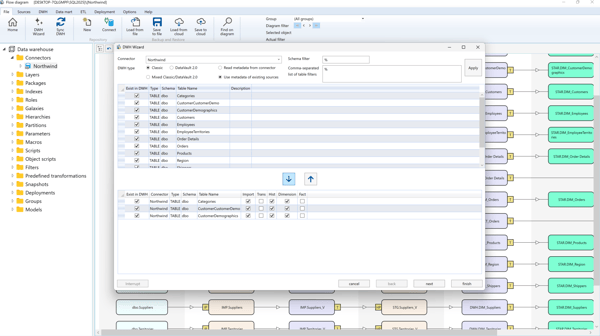
Define name templates for DWH objects:
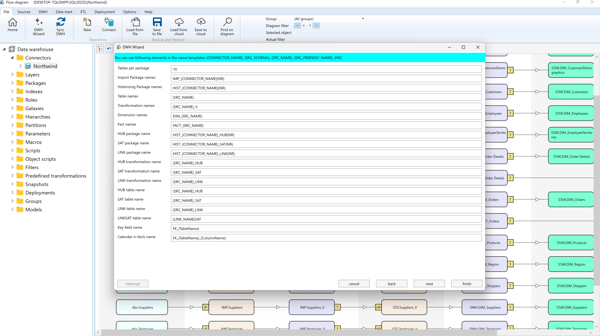
Set additional parameters:
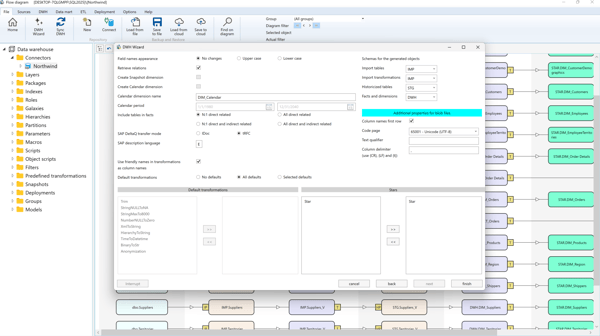
DWH Wizard Properties
- Field Name Appearance: Leave unchanged, or convert to UPPER/lowercase.
- Retrieve Relations: Enable automatic relation detection from source metadata.
- Create Calendar Dimension: Auto-create calendar dimension and define date range.
- Include Tables in Facts: Include related tables in facts (N:1, indirect, etc.).
- Use Calendar in Facts: Include date-to-calendar references in fact transformations.
- SAP DeltaQ Transfer Mode: Choose between IDoc or tRFS.
- SAP DeltaQ Automatic Synchronization: Enable automatic DeltaQ sync.
- SAP Description Language: Select SAP object description language.
- DataVault2: Do Not Create HUBs: Optionally suppress hub creation in DV2.
- Historizing Type: Choose SSIS package or stored procedure for historization.
- Use Friendly Names in Transformations as Column Names: Use display names from SAP/meta/manual connectors.
- Default Transformations: Select default predefined transformations for dimensions.
- Stars: Assign generated dimensions and facts to data mart stars.
Wizards
Wizards
The Wizards in AnalyticsCreator provide a guided and efficient way to perform various tasks related to building and managing a data warehouse. Below is an overview of the eight available wizards and their core functions.
1. DWH Wizard
The DWH Wizard is designed to quickly create a semi-ready data warehouse. It is especially useful when the data source contains defined table relationships or manually maintained references.
- Supports multiple architectures: Classic (Kimball), Data Vault 1.0 & 2.0, or mixed.
- Automatically creates imports, dimensions, facts, hubs, satellites, and links.
- Customizable field naming, calendar dimensions, and SAP DeltaQ integration.
2. Source Wizard
The Source Wizard adds new data sources to the repository.
- Supports source types: Table or Query.
- Retrieves table relationships and SAP-specific metadata.
- Allows query testing and schema/table filtering.
3. Import Wizard
The Import Wizard defines and manages the import of external data into the warehouse.
- Configures source, target schema, table name, and SSIS package.
- Allows additional attributes and parameters.
4. Historization Wizard
The Historization Wizard manages how tables or transformations are historized.
- Supports SCD types: 0, 1, and 2.
- Configures empty record behavior and Vault ID usage.
- Supports SSIS-based or stored procedure historization.
5. Transformation Wizard
The Transformation Wizard creates and manages data transformations.
- Supports Regular, Manual, Script, and External transformation types.
- Handles both historicized and non-historicized data.
- Configures joins, fields, persistence, and metadata settings.
6. Calendar Transformation Wizard
The Calendar Transformation Wizard creates calendar transformations used in reporting and time-based models.
- Configures schema, name, start/end dates, and date-to-ID macros.
- Assigns transformations to specific data mart stars.
7. Time Transformation Wizard
The Time Transformation Wizard creates time dimensions to support time-based analytics.
- Configures schema, name, time period, and time-to-ID macros.
- Assigns transformations to specific data mart stars.
8. Snapshot Transformation Wizard
The Snapshot Transformation Wizard creates snapshot dimensions for snapshot-based analysis.
- Allows creation of one snapshot dimension per data warehouse.
- Configures schema, name, and data mart star assignment.
By using these eight wizards, AnalyticsCreator simplifies complex tasks, ensures consistency, and accelerates the creation and management of enterprise data warehouse solutions.
Deployment packages
Deployment Packages
Multiple deployment packages can be created to manage different deployment configurations. Each deployment package is a Visual Studio solution containing the necessary elements required to deploy the data warehouse.

Deployment Package Properties
- Name: The name of the deployment package and the generated Visual Studio solution.
- Create DACPAC: If checked, the DACPAC file containing the DWH structure will be generated.
- Deploy DACPAC: If checked, the DACPAC file will be deployed to the database defined below.
- Server, DB Name, Integrated Security, Login, and Password: Connection attributes of SQL Server to which the DACPAC file should be deployed.
- Deployment Options:
- Allow Data Loss
- Drop Objects Not in Source
- Backup DB Before Changes
- Block When Drift Detected
- Deploy in Single User Mode
- Allow Incompatible Platform
These options control how the DACPAC is deployed. See SQLDEPLOY.EXE options for more information.
- Create Power Pivot: If checked, the Excel file containing the Power Pivot/Power BI semantic model will be created. This Power Pivot file can be imported into Power BI.
Next options are common for Multidimensional and Tabular OLAP databases:
- Create XMLA File: If checked, the XMLA file containing the OLAP database definition will be created.
- Server, DB Name, Login, Password: Connection attributes of the OLAP server where the OLAP database will be deployed. Dummy information can be added here, but the XMLA file should be edited to replace it with the correct server credentials.
- Process Cube in Workflow Package: If checked, the cube processing task will be added to the workflow package.
- Create Cube During Deployment: If checked, the OLAP cube will be created using the OLAP server connection attributes.
- SSIS Packages: SSIS packages that will be generated during deployment. To invert the selection, click on the header of the "Deploy" column in the package list.
- SSIS Config Type: Choose between an environment variable and a config file to configure the connection to the database containing the
[CFG].[SSIS_Configuration]table. This table holds the configurations for all SSIS packages. - SSIS Config Env. Var./SSIS Config File Path: The name of the environment variable or the path to the config file that will be created.
- Deploy SSIS_Configuration: If checked, the content of the
[CFG].[SSIS_Configuration]table will be recreated. - Use Project Reference: If selected, the workflow package will access other SSIS packages using a project reference. Otherwise, it will use a file reference.
- Other Files:
- Generate Power BI Project (.PBIP) files
- Generate Tableau Packaged Workbook (.twbx)
- Generate Qlik Script (.qvs)
Workflow package
Workflow Package
A workflow package is used to execute all other packages in the correct order. There are no configuration options available.
Script launching package
A script launching package is used to execute script transformations. There are no configuration options available.
Persisting package
A persisting package is used to persist transformations. There are no additional configuration options available.
Historization package
Historization Package
This package is used to historicize data. One package can be used to define multiple historizations.
Note:
Historicizing Data refers to the process of tracking and storing changes to data over time. Instead of just storing the current state of the data, historicizing data ensures that previous versions or states are preserved. This allows organizations to analyze how data has evolved, which is useful for trend analysis, auditing, and reporting.
Below is a typical historization definition:
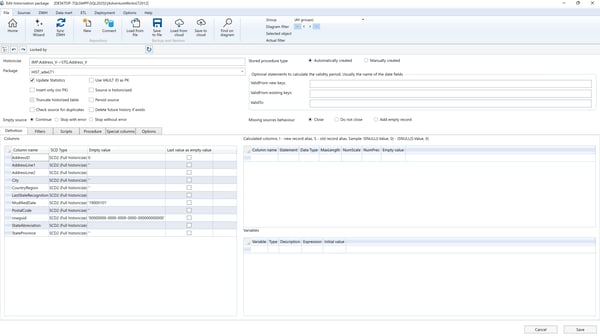
Historization Options
- Missing record behavior: Describes the behavior when a primary key is missing in the source table:
- Close: Closes the validity period of the corresponding key in the historicized table.
- Add empty record: Closes the period and adds a new record with default "Empty value" columns.
- Do not close: No action is taken; the key remains in the actual data.
- Insert only: If set, the source data is appended without historization (used when no primary key exists).
- Type: Selects the historization algorithm:
- SSIS Package: Historization is done via an SSIS package.
- Automatically created stored procedure: Procedure named
[CFG].[HIST_TableName]is generated and executed. - Manually created stored procedure: Procedure with same name is manually editable. Use auto-generated procedure as a starting point.
- Optional statement to calculate ValidFrom date: Define a custom SQL expression (returns
dateordatetime) to calculate the validity start date for new/existing keys. - Insert Filter and Delete Filter:
- Insert Filter: Restrict which source records get historicized.
- Delete Filter: Restrict which records can be "closed" when primary keys are missing.
- SCD Type: Choose historization logic per field:
- None (SCD 0): No change tracking; current value only.
- SCD 1: Changes overwrite historical values.
- SCD 2: Adds new records for changed values, maintaining validity periods.
- Calculated columns: Define derived columns using previous (
[S]) and current ([I]) values, e.g.:ISNULL(I.Amount, 0) - ISNULL(S.Amount, 0) - SSIS variables: Use
@VariableNameformat to reference variables for filters. Define values via[CFG].[SSIS_Configuration]. - Scripts: Define pre- or post-historization SQL scripts using the Scripts tab.
Import package
Import Package
This package is used to import data from external data sources.
A single package can be used to define multiple imports.
Below is a typical import definition:
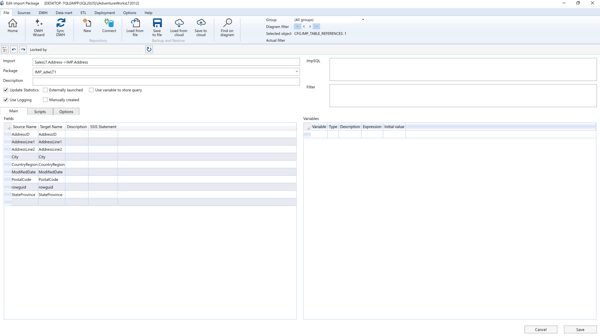
Import Package Properties
- Fields: Defines the mapping between source and target fields, including any SSIS expressions used for each field during import.
- SSIS Variables: Allows defining SSIS variables and their value expressions. Values can be managed using the
SSIS_Configurationtable. These variables are commonly used in filter expressions. - Filter: Filters restrict the data imported. Use SSIS variables with the “@” symbol (e.g.,
@Date) to build dynamic filter logic. - Scripts (Tab): SQL scripts can be configured to run before or after the import process.
- ImpSQL: Allows redefining the default SQL command used for data import (used when custom logic is required).
- Update Statistics: If selected, the SQL Server
UPDATE STATISTICScommand is executed after the import completes. - Manually Created: Indicates that the SSIS package is custom-built or modified. When selected:
- The package will not be auto-generated during deployment.
- However, it will be included in the overall workflow package execution.
- Use Logging: Enables execution logs to be written to the DWH log tables, improving monitoring and traceability.
- Externally Launched: Excludes the package from the main workflow execution. It must be triggered manually outside of the workflow.
ETL
ETL
SSIS packages are automatically generated by AnalyticsCreator as part of the deployment process. These packages are used to execute ETL (Extract, Transform, Load) or ELT (Extract, Load, Transform) processes within the data warehouse, depending on the architecture and requirements.
Types of SSIS Packages
- Import Packages
These packages are used to import data from external sources into the data warehouse. - Historization Packages
These handle the historicization of data, ensuring changes are tracked over time for analytical purposes. - Persisting Packages
These packages are responsible for persisting transformation results within the data warehouse. - Script Launching Packages
These packages are designed to execute script-based transformations. - Workflow Packages
These orchestrate the execution of all other packages in the correct sequence, ensuring that ETL or ELT processes are performed in a logical and efficient order.
Each package type is tailored to specific tasks, enabling seamless integration and efficient data processing in the data warehouse environment. AnalyticsCreator simplifies the configuration and generation of these packages, providing a robust and automated ETL solution.
Parameters
Parameters
AnalyticsCreator provides various parameters that can be modified to customize its functionality. To access the parameter settings page, navigate to Help → Parameters in the toolbar.
Once the parameter settings page is open, use the Search Criteria field to locate specific parameters.
.png?width=500&height=199&name=image%20(39).png)
Below is a list of parameters available for modification in AnalyticsCreator:
| Parameter | Description | Initial value |
|---|---|---|
| ALLOW_SNOWFLAKE_TABULAR_OLAP | Allow DIM-DIM relations in tabular OLAP cubes | 0 |
| AUTOCREATED_REFERENCES_USE_FRIENDLY_NAME | Use friendly names instead of table names in description of autocreated references: 0- no, 1 - yes | 0 |
| CSV_EMPTY_STRING_LENGTH | Length of empty string fields | 50 |
| CSV_MIN_STRING_LENGTH | Minimum length of string fields | 50 |
| CSV_SCAN_ROWS | Count of rows scanned to get the field properties | 500 |
| DATAVAULT2_CREATE_HUBS | DataVault2 create hubs: 0 - no, 1 - yes | 1 |
| DEFAULT_CALENDAR_MACRO | Name of default calendar macro | NULL |
| DEPLOYMENT_DO_NOT_DROP_OBJECT_TYPES | Comma-separated list of object types (see description of SQLPACKAGE.EXE) |
Aggregates, ApplicationRoles, Assemblies, AsymmetricKeys, BrokerPriorities, Certificates, Contracts, DatabaseRoles, DatabaseTriggers, ExtendedProperties, FullTextCatalogs, FullTextStoplists, MessageTypes, PartitionFunctions, PartitionSchemes, Permissions, Queues, RemoteServiceBindings, RoleMembership, Rules, SearchPropertyLists, Sequences, Services, Signatures, SymmetricKeys, Synonyms, UserDefinedDataTypes, UserDefinedTableTypes, ClrUserDefinedTypes, Users, XmlSchemaCollections, Audits, Credentials, CryptographicProviders, DatabaseAuditSpecifications, Endpoints, ErrorMessages, EventNotifications, EventSessions, LinkedServerLogins, LinkedServers, Logins, Routes, ServerAuditSpecifications, ServerRoleMembership, ServerRoles, ServerTriggers |
| DESCRIPTION_PATTERN_CALENDAR_ID | Autogenerated description of HIST_ID (SATZ_ID) field in calendar dimension. You can use {TableName}, {TableID} and {CR} placeholders | Calendar ID |
| DESCRIPTION_PATTERN_DATEFROM | Autogenerated description of DATEFROM (DAT_VON_HIST) field. You can use {TableName}, {FriendlyName}, {TableID} and {CR} placeholders | {TableName}: Start of validity period |
| DESCRIPTION_PATTERN_DATETO | Autogenerated description of DATETO (DAT_BIS_HIST) field. You can use {TableName}, {FriendlyName}, {TableID} and {CR} placeholders | {TableName}: End of validity period |
| DESCRIPTION_PATTERN_HIST_ID | Autogenerated description of HIST_ID (SATZ_ID) field. You can use {TableName}, {FriendlyName}, {TableID} and {CR} placeholders | {TableName}: Surrogate key |
| DESCRIPTION_PATTERN_SNAPSHOT_ID | Autogenerated description of HIST_ID (SATZ_ID) field in snapshot dimension . You can use {TableName}, {TableID} and {CR} placeholders | Snapshot ID |
| DIAGRAM_NAME_PATTERN | Object name in diagram. You can use {Name}, {Friendly name}, {FullFriendlyName}, {ID} and {CR} placeholders | {FullFriendlyName} |
| DWH_CREATE_REFERENCES | Create disabled references between tables in data warehouse | 0 |
| DWHWIZARD_CALENDAR | DWH Wizard. 1 - Create, 0 - Do not create | 1 |
| DWHWIZARD_CALENDAR_FROM | DWH Wizard. Calendar start date | 19800101 |
| DWHWIZARD_CALENDAR_TO | DWH Wizard. Calendar start date | 20201231 |
| DWHWIZARD_CALENDAR_TRANSNAME | DWH Wizard. Calendar dimension name | DIM_Calendar |
| DWHWIZARD_DIMNAME | DWH Wizard. Template for generated dimensions | DIM_{SRC_NAME} |
| DWHWIZARD_DWHTYPE | DWH Wizard. 1 - Classic, 2 - DataVault 1.0, 3 - DataVault 2.0, 4 - Mixed | 1 |
| DWHWIZARD_FACT | DWH Wizard. 1 - N:1 direct related, 2 - All direct related, 3 - N:1 direct and indirect related, 4 - all direct and indirect related | 3 |
| DWHWIZARD_FACT_CALENDAR | DWH Wizard. 1 - use Calendar in facts, 0 - do not use Calendar in facts | 1 |
| DWHWIZARD_FACTNAME | DWH Wizard. Template for generated facts | FACT_{SRC_NAME} |
| DWHWIZARD_HISTPACKAGENAME | DWH Wizard. Template for generated hist package names | HIST_{CONNECTOR_NAME}{NR} |
| DWHWIZARD_HUB_PACKAGENAME | DWH Wizard. Template for generated HUB packages | HIST_{CONNECTOR_NAME}_HUB{NR} |
| DWHWIZARD_HUB_TABLENAME | DWH Wizard. Template for generated HUB tables | {SRC_NAME}_HUB |
| DWHWIZARD_HUB_TRANSNAME | DWH Wizard. Template for generated HUB transformations | {SRC_NAME}_HUB |
| DWHWIZARD_IMPPACKAGENAME | DWH Wizard. Template for generated import package names | IMP_{CONNECTOR_NAME}{NR} |
| DWHWIZARD_LINK_PACKAGENAME | DWH Wizard. Template for generated LINK packages | HIST_{CONNECTOR_NAME}_LINK{NR} |
| DWHWIZARD_LINK_TABLENAME | DWH Wizard. Template for generated LINK tables | {SRC_NAME}_LINK |
| DWHWIZARD_LINK_TRANSNAME | DWH Wizard. Template for generated LINK transformations | {SRC_NAME}_LINK |
| DWHWIZARD_SAT_PACKAGENAME | DWH Wizard. Template for generated SAT packages | HIST_{CONNECTOR_NAME}_SAT{NR} |
| DWHWIZARD_SAT_TABLENAME | DWH Wizard. Template for generated SAT tables | {SRC_NAME}_SAT |
| DWHWIZARD_SAT_TRANSNAME | DWH Wizard. Template for generated SAT transformations | {SRC_NAME}_SAT |
| DWHWIZARD_TABLENAME | DWH Wizard. Template for generated table names | {SRC_NAME} |
| DWHWIZARD_TABLESPERPACKAGE | DWH Wizard. Tables per package | 10 |
| FORCE_DESCRIPTION_INHERITANCE | Force inheritance of table and column description: 0 - no, 1 - yes | 0 |
| FORCE_FRIENDLYNAMES_INHERITANCE | Force inheritance of table and column friendly names: 0 - no, 1 - yes | 0 |
| FRIENDLYNAME_PATTERN_CALENDAR_ID | Autogenerated friendly name of HIST_ID (SATZ_ID) field in calendar dimension. You can use {TableName}, {TableID} and {CR} placeholders | Calendar |
| FRIENDLYNAME_PATTERN_DATEFROM | Autogenerated friendly name of DATEFROM (DAT_VON_HIST) field. You can use {TableName}, {FriendlyName}, {TableID} and {CR} placeholders | {FriendlyName}_ValidFrom |
| FRIENDLYNAME_PATTERN_DATETO | Autogenerated friendly name of DATETO (DAT_BIS_HIST) field. You can use {TableName}, {FriendlyName}, {TableID} and {CR} placeholders | {FriendlyName}_ValidTo |
| FRIENDLYNAME_PATTERN_DUPLICATED_COLUMNS | Autogenerated replacement of duplicated friendly names. You can use {FriendlyName}, {ColumnName}, {ColumnID} and {NR} (consecutive number) placeholders | {FriendlyName}_{ColumnName} |
| FRIENDLYNAME_PATTERN_DUPLICATED_TABLES | Autogenerated replacement of duplicated friendly names. You can use {FriendlyName}, {TableName}, {TableID} and {NR} (consecutive number) placeholders | {FriendlyName}_{TableName} |
| FRIENDLYNAME_PATTERN_HIST_ID | Autogenerated friendly name of HIST_ID (SATZ_ID) field. You can use {TableName}, {FriendlyName}, {TableID} and {CR} placeholders | {FriendlyName} |
| FRIENDLYNAME_PATTERN_SNAPSHOT_ID | Autogenerated friendly name of HIST_ID (SATZ_ID) field in snapshot dimension . You can use {TableName}, {TableID} and {CR} placeholders | Snapshot |
| HIST_DEFAULT_TYPE | 1- SSIS Package, 2 - Stored Procedure | 1 |
| HIST_DEFAULT_USE_VAULTID | 0 - don't use VAULT_HUB_ID as primary key. 1 - use VAULT_HUB_ID as primary key | 1 |
| HIST_DO_NOT_CLOSE | Default value of "Missing record behaviour" parameter for new historizations. 0 - close, 1 - don't close | 0 |
| LAYER1_NAME | Source layer name | Source layer |
| LAYER2_NAME | Staging layer name | Staging layer |
| LAYER3_NAME | Persisted staging layer name | Persisted staging layer |
| LAYER4_NAME | Transformation layer name | Transformation layer |
| LAYER5_NAME | Data warehouse layer name | Data warehouse layer |
| LAYER6_NAME | Data mart layer name | Data mart layer |
| OLEDBPROVIDER_SQLSERVER | OLEDB provider for SQL Server | SQLNCLI11 |
| REF_TABLES_RECURSION_DEPTH | Max recursion depth due the detection of referenced tables in transformation wizard | 5 |
| SAP_DELTAQ_AUTOSYNC | 0-Disable, 1- Enable | 1 |
| SAP_DELTAQ_TRANSFERMODE | I-IDoc, T- tRFC | T |
| SAP_DESCRIPTION_LANGUAGE | SAP language to get table and field descriptions | E |
| SAP_MAX_RECORD_COUNT | Max count of records returned by SAP | 1000 |
| SAP_THEOBALD_VERSION | 0 - match the SQL Server version, number (2008, 2012 etc) | 2012 |
| SAP_USETABLECOMPRESSION | Load SAP using compression | 1 |
| SHOW_HUB_DEPS | Show vault HUB dependencies | 0 |
| SOURCE_REFERENCE_DESCRIPTION_PATTERN | Autogenerated source reference description. You can use {SourceSchema1}, {SourceName1}, {SourceID1}, {FriendlyName1}, {SourceSchema2}, {SourceName2}, {SourceID2} and {FriendlyName2} placeholders | FK_{SourceName1}_{SourceName2} |
| SOURCE_REFERENCE_ONECOL_DESCRIPTION_PATTERN | Autogenerated one-column source reference description. You can use {SourceSchema1}, {SourceName1}, {SourceID1}, {FriendlyName1}, {SourceSchema2}, {SourceName2}, {SourceID2}, {FriendlyName2}, {ColumnName}, {ColumnID} and {ColumnFriendlyName} placeholders | RC_{SourceName1}_{SourceName2}_{ColumnName} |
| SOURCE_REFRESH_DEL_MISSING_IMP_COLS | Source refresh - delete missing import columns: 0 - no, 1 - yes | 0 |
| SOURCE_REFRESH_DEL_MISSING_SOURCES | Source refresh - delete missing sources: 0 - no, 1 - yes | 0 |
| SOURCE_REFRESH_REFRESH_IMP_COLS | Source refresh - refresh import columns: 0 - no, 1 - yes | 0 |
| SOURCE_REFRESH_REFRESH_IMP_DESC | Source refresh - refresh import descriptions: 0 - no, 1 - yes | 0 |
| SOURCE_REFRESH_REFRESH_PK | Source refresh - refresh primary keys in import tables: 0 - no, 1 - yes | 0 |
| SOURCE_REFRESH_REFRESH_SRC_DESC | Source refresh - refresh source descriptions: 0 - no, 1 - yes | 0 |
| SSIS_REPLACE_DECIMAL_SEPARATOR | 0 - do not replace, 1 - replace point by comma, 2 - replace comma by point | 1 |
| SYNC_TIMEOUT | Timeout for DWH synchronization, seconds | 600 |
| TABLE_COMPRESSION_TYPE | Default table compression type: 1-NONE, 2-PAGE, 3-RAW | 1 |
| TABLE_REFERENCE_DESCRIPTION_PATTERN | Autogenerated table reference description. You can use {TableSchema1}, {TableName1}, {TableID1}, {FriendlyName1}, {TableSchema2}, {TableName2}, {TableID2} and {FriendlyName2} placeholders | FK_{TableName1}_{TableName2} |
| TABLE_REFERENCE_ONECOL_DESCRIPTION_PATTERN | Autogenerated one-column table reference description. You can use {TableSchema1}, {TableName1}, {TableID1}, {FriendlyName1}, {TableSchema2}, {TableName2}, {TableID2}, {FriendlyName2}, {ColumnName}, {ColumnID} and {ColumnFriendlyName} placeholders | RC_{TableName1}_{TableName2}_{ColumnName} |
| THUMBNAIL_DIAGRAM_DOCK | 0 - No dock, 1 - Left top corner, 2 - Right top corner, 3 - Left down corner, 4 - Right down corner | 4 |
| THUMBNAIL_DIAGRAM_HEIGHT | Height (points) | 300 |
| THUMBNAIL_DIAGRAM_LEFT | Left (points) | 0 |
| THUMBNAIL_DIAGRAM_MARGIN | Margin (points). | 30 |
| THUMBNAIL_DIAGRAM_SHOW | 0 - do not show, 1 - show | 1 |
| THUMBNAIL_DIAGRAM_TOP | Top (points) | 0 |
| THUMBNAIL_DIAGRAM_WIDTH | Width (points) | 300 |
| TRANS_DEFAULT_USE_VAULT_RELATIONS | 0 - use business relations rather than VAULT relations. 1 - use VAULT relations rather than business relations | 1 |
| TRANS_FRIENDLY_NAMES_AS_COLUMN_NAMES | Use friendly names as column names in transformations: 0 - no, 1 - yes | 1 |
| TRANSFORMATIONS_CREATEVIEWS | Create VIEW when saving transformation: 2-yes, 1-compile only, 0-no | 0 |
Scripts
Scripts
Scripts are a set of SQL commands that will be executed under specific conditions. There are four types of scripts:
- Pre-Deployment Script: This script is executed prior to DWH synchronization and before deployment.
- Post-Deployment Script: This script is executed after DWH synchronization and before deployment.
- Pre-Workflow Script: This script is executed in the workflow package before starting all other packages.
- Post-Workflow Script: This script is executed in the workflow package after all other packages have finished.
Deployment Script Control
The deployment script can be disabled during synchronization or deployment by using the "Do Not Deploy" and "Do Not Synchronize" flags.
Below is a typical script definition:

Pre and Post-Deployment Scripts for Stored Procedures
Pre and Post-deployment scripts can be used to create stored procedures for use in transformations. In this case, the script should be executed only during Data Warehouse (DWH) synchronization.
Including the CREATE PROCEDURE script during deployment is unnecessary, as the procedure definition is already included in the deployment package.
Macros
Macros
A macro is a powerful tool used to simplify transformation definitions in AnalyticsCreator. Every macro has the following components:
- Name: The name of the macro.
- Language: The programming language used in the macro.
- Definition Statement: The logic or functionality defined within the macro.
- Referenced Table (optional): Used for auto-referencing in transformations.
Currently, two languages are supported: T-SQL and SSIS.
- T-SQL Macros: Used in transformations, calculated fields, and database objects.
- SSIS Macros: Used in SSIS statements for import constraints or field logic.
Macro Example
A typical macro definition:

Macro Statement and Parameters
Every macro uses positional parameters like :1, :2, etc. To call a macro, prefix it with @ and supply parameters in parentheses. For example:
@Date2ID(T1.BUDAT)This will be parsed into:
CONVERT(bigint, ISNULL(DATEDIFF(DD, '20000101', CONVERT(date, T1.BUDAT)) + 1, 0))Macro Parameters and NULL Replacement
If fewer parameters are passed than defined, the remaining placeholders will be replaced by NULL.
@Date2ID()Results in:
CONVERT(bigint, ISNULL(DATEDIFF(DD, '20000101', CONVERT(date, NULL)) + 1, 0))Referenced Table Parameter
The Referenced Table parameter allows automatic creation of a reference between a field and the referenced table, based on the macro logic.
Macro Usage in Transformations
Macros are commonly used in transformation column definitions. For example:

This will be parsed in the transformation VIEW as:
[FK_ModifiedDate] = CASE
WHEN T1.ModifiedDate < '19800101' THEN 0
WHEN T1.ModifiedDate > '20401231' THEN CONVERT(bigint, DATEDIFF(DD, '19800101', '20401231') + 1)
ELSE CONVERT(bigint, ISNULL(DATEDIFF(DD, '19800101', CONVERT(date, T1.ModifiedDate)) + 1, 0))
Macro Updates
If a macro definition is changed, all dependent transformations and calculated fields will be recalculated automatically to reflect the change.
Roles
Roles
User Roles in OLAP Cubes
User roles are utilized in OLAP cubes to restrict access. Existing user roles can be viewed by using the "Data Mart → Roles" toolbar button or the "List Roles" context menu under the "Roles" node in the navigation tree.

Adding a New Role
To add a new role, click the "New" button in the role list window or use the "Add Role" context menu under the "Roles" node in the navigation tree.

Role List and Role Details Windows
These windows allow users to define, edit, and manage access permissions across OLAP cubes, dimensions, and users. They also provide tools for organizing and duplicating existing roles efficiently.


Role Options
For a full list of role definition options in SSAS, refer to SQL Server Analysis Services documentation.
- Name: The name of the role.
- Full Control: Grants full access to the cube.
- Read Sources: Allows reading of source data.
- Process Database: Allows cube processing.
- Read Source Definition: Allows reading of source metadata.
- Read Definition: Allows reading of the cube definition.
- Users: A list of logins that belong to the group.
- Cubes: A list of cubes that the role users have access to.
- Dimensions: A list of dimensions that the role users have access to.
- Cube Dimensions: A list of cube dimensions that the role users have access to.
Duplicating Roles
To duplicate an existing role, use the "Duplicate" context menu of the specific role.

Filter diagram by group
Filter Diagram by Group
To display only the objects belonging to a specific group in the diagram, select the group from the "Group" dropdown in the menu bar.

Groups in navigation tree
Groups in Navigation Tree
In the navigation tree, the user can see the defined object groups:
.png?width=500&name=image%20(19).png)
There are different icons for common groups and workflow groups.
To edit a group, select "Edit Group" from the context menu.
.png?width=500&name=image%20(20).png)
You can edit the group definition as follows:
.png?width=500&name=image%20(21).png)
To view all objects belonging to a specific group, select "List Objects" from the group context menu.
.png?width=500&name=image%20(22).png)
Managing Objects in the Group
The user can view and edit the objects belonging to the selected group. In this window, the user can:
- Add new objects to the group
- Delete primary objects
- Exclude inherited objects from the group
As shown in the image below.
.png?width=500&name=image%20(23).png)
Object membership
Object Membership
AnalyticsCreator objects, such as sources, tables, and transformations, can be organized into groups. These groups allow users to:
- Display only the objects belonging to a specific group.
- Enable or disable objects in the workflow based on their group membership.
To add an object to a group, select "Object Groups" from the object's context menu, as shown in the image below.
.png?width=500&name=image%20(16).png)
The Group Window will open, allowing you to manage group memberships.
.png?width=500&name=image%20(17).png)
Creating and Managing Groups
To create a new group, enter a group name and check the "Member" checkbox.
To add all objects dependent on the selected object to the group, select the "Inherit Successors" checkbox.
To add all objects that the selected object depends on to the group, select the "Inherit Predecessors" checkbox.
To create SQL scripts for turning group objects on and off in the workflow package, select the "Create Workflow" checkbox. Three SQL scripts can be created:
- SSIS_Configuration Complete Script: Contains the workflow configuration, disabling all objects except those that belong to the group.
- SSIS_Configuration Enable Script: Contains the workflow configuration, enabling objects that belong to the group.
- SSIS_Configuration Disable Script: Contains the workflow configuration, disabling objects that belong to the group.
There is the group membership of one object, as shown in the image below:
.png?width=500&name=image%20(18).png)
This object belongs to several groups. The "Inherited" flag indicates that the group membership was inherited from a dependent or depending object. This object is displayed in the "Inherited from Object" column.
To disable the "inherited" membership, select the "Exclude" checkbox.
Object groups
Object Groups
Object groups in AnalyticsCreator are a powerful feature that allows users to manage and organize objects, such as sources, tables, and transformations, efficiently.
Groups can be used to filter displayed objects or control workflow execution by including or excluding specific objects.
Object Membership
Objects such as sources, tables, and transformations can be assigned to groups. These groups help to:
- Display only the objects belonging to a specific group.
- Enable or disable objects in the workflow based on their group membership.
Groups in the Navigation Tree
In the navigation tree, all defined groups are displayed with different icons for:
- Common groups
- Workflow groups
Filtering the Diagram by Group
To display only the objects belonging to a specific group in the diagram:
- Use the Group dropdown in the menu bar.
- Select the desired group to filter the diagram view.
Interface
Interface Settings Overview
The Interface Settings window in AnalyticsCreator allows users to customize various visual elements of the application. It is organized into tabs that include options for diagrams, the navigation tree, and pages. Each tab offers settings for colors, sizes, alignments, and more. The interface also includes preview functionality and buttons to restore defaults or save/cancel changes.
Tabs and Categories
- Colors: Customize the color scheme of interface elements such as diagrams, tables, packages, and transformations.
- Diagram: Adjust visual properties of graphical elements like arrows, boxes, and fonts.
- Navigation Tree: Modify the appearance and spacing of items in the left-hand navigation pane.
- Pages: Configure the layout and alignment of detail and table views within the application.
Common Interface Elements
- Buttons at the bottom of the settings window: Default 1, Default 2, Default 3, Cancel, and Save.
- A filter or dropdown in the main interface (not the settings window) allows filtering by groups or objects.
Color Settings
Each item below includes a color picker for visual customization:
- Background/Foreground Arrow
- Background/Foreground Text
- Background/Foreground Dimension
- Background/Foreground External Transformation
- Background/Foreground Fact
- Background/Foreground Header
- Background/Foreground Vault Hub
- Background/Foreground Vault Link
- Background/Foreground Even Column
- Background/Foreground Odd Column
- Background/Foreground Other Object
- Background/Foreground Package
- Background/Foreground Vault Satellite
- Background/Foreground Script Transformation
- Background/Foreground Source
- Background/Foreground Table
- Background/Foreground View
- Border Diagram
- Border Package
- Border Color
- Line Color Thin
- Highlighter Label
Diagram Settings
Adjustments to the layout and structure of diagrams:
- Arrow Height
- Font Size
- Border Thickness
- Cell Height
- Cell Width
- Header Font Size
- Header Height
- Header Width
- Sub Box Height
- Sub Box Width
- Scale
- Minor Connector Line Opacity (%)
Navigation Tree Settings
- Icon Size
- Line Spacing
- Scale
- Font Size
- Splitter Position
Page Layout Settings
Detail Page
- Horizontal Alignment: Left, Center, Right, or Stretch
- Vertical Alignment: Top, Center, Bottom, or Stretch
- Max Width
- Max Height
Table Page
- Horizontal Alignment: Left, Center, Right, or Stretch
- Vertical Alignment: Top, Center, Bottom, or Stretch
- Max Width
- Max Height
- Frame Scale
Version Control - Git
Version Control in AnalyticsCreator
AnalyticsCreator supports version control by allowing users to export their repository into a structured JSON format. This enables seamless integration with Git-based systems such as GitHub or Azure DevOps, empowering teams to manage their data product development process with full traceability, collaboration, and control.
Why Use Version Control with AnalyticsCreator?
Version control brings critical benefits to your data warehouse development lifecycle:
- Track changes to your metadata and configurations
- Enable collaboration across multiple developers
- Revert to previous versions when needed
- Integrate with CI/CD pipelines
- Support consistent deployment and testing workflows
Exporting Your Repository
1. Export to File
In AnalyticsCreator, click:
File > Save to file
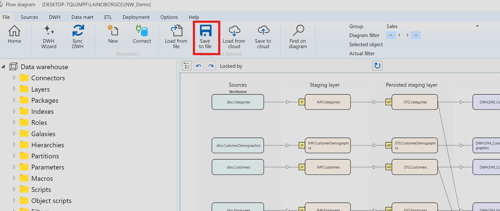
2. Choose Format: .acrepox
In the Save dialog, select the file type:
AC JSON Files (*.acrepox)
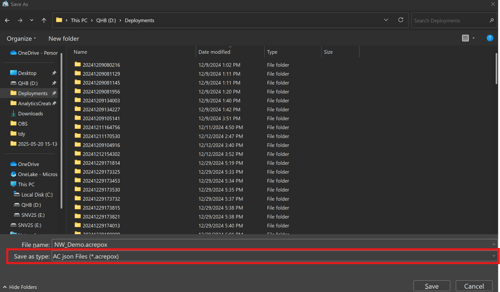
What's Included in the .acrepox File?
The exported file contains:
- Project metadata
- Data layers, ETL logic, and semantic models
- Parameters, transformations, macros
- Relationships and object dependencies
🔐 Credentials are NOT included. This ensures secure storage and prevents leaking sensitive information.
Step-by-Step Git Workflow (GitHub or Azure DevOps)
Implementing Version Control in a Collaborative Environment
To implement version control in a collaborative environment, use the Two-Branch Strategy:
main: Production-ready versionchanges: Development and staging updates
Prerequisites
- A Git repository (on GitHub, Azure DevOps, etc.)
- Git installed locally
- Access to the repository
- Your previously exported
.acrepoxfile
Step-by-Step Process
Step 1: Clone the Repository
git clone https://your-repo-url.git
cd your-repo-folder
Step 2: Switch to the changes Branch
git checkout -b changes
If changes already exists:
git checkout changes
Step 3: Add the Exported .acrepox File
Place your exported file (e.g., CustomerDW.acrepox) into the project folder. Then run:
git add CustomerDW.acrepox
git commit -m "Updated repository with latest model changes"
git push origin changes
Step 4: Open Pull Request (PR) to main
From GitHub or Azure DevOps:
- Go to the Pull Requests section.
- Create a new PR from
changes→main. - Include a clear description of what’s changed.
Review Checklist:
- Have you tested the export?
- Are credentials excluded?
- Have you added documentation for changes?
Step 5: Archive and Backup
Store previous versions of .acrepox files in a versions or archive folder within the repo for traceability, or use releases.
Best Practices
- Export regularly during development milestones
- Use folders to organize models by project/component
- Use tags or naming conventions for major releases
- Communicate changes clearly in PR descriptions
- Use secure CI/CD pipelines for automated deployment
Restoring a Version
To restore a specific version:
- Checkout the version or tag in Git
- Open the
.acrepoxfile in AnalyticsCreator:File > Open from file - Your full repository structure will be restored as exported.
Northwind Data Warehouse
Step-by-Step: SQL Server Northwind Project
Create Your First Data Warehouse with AnalyticsCreator
AnalyticsCreator offers pre-configured demos for testing within your environment. This guide outlines the steps to transition from the Northwind OLTP database to the Northwind Data Warehouse model.
Once completed, you will have a fully generated DWH project ready to run locally.
Load the Demo Project
From the File menu, select Load From Cloud.
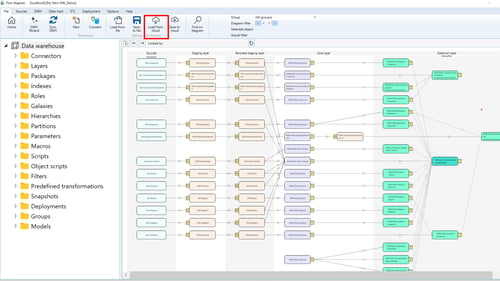
- Choose NW_Demo
- Enter a name for your new repository (default:
NW_Demo) - Note: This repository contains metadata only—no data is moved.
AnalyticsCreator will automatically generate all required project parameters.
Project Structure: The 5-Layer Model
AnalyticsCreator will generate a Data Warehouse project with five layers:
- Sources – Raw data from the source system (Northwind OLTP).
- Staging Layer – Temporary storage for data cleansing and preparation.
- Persisted Staging Layer – Permanent storage of cleaned data for historization.
- Core Layer – Integrated business model—structured and optimized for querying.
- Datamart Layer – Optimized for reporting—organized by business topic (e.g., Sales, Inventory).
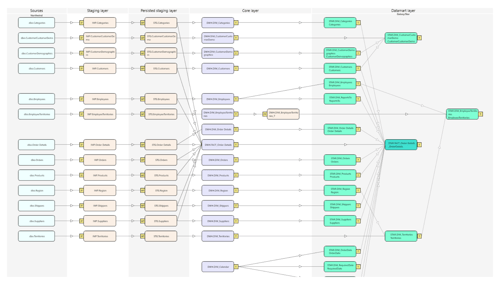
Northwind Setup (If Not Already Installed)
Step 1: Check if the Northwind Database Exists
Open SQL Server Management Studio (SSMS) and verify that the Northwind database is present.
If yes, skip to the next section. If not, proceed to Step 2.
Step 2: Create the Northwind Database
Run the setup script from Microsoft:
Or copy-paste it into SSMS and execute.
Step 3: Verify Database
USE Northwind;
GO
SELECT *
FROM INFORMATION_SCHEMA.TABLES
WHERE TABLE_SCHEMA = 'dbo'
AND TABLE_TYPE = 'BASE TABLE';
Once confirmed, you can proceed with the next steps to configure the AnalyticsCreator Connector with your Northwind database.
Note: AnalyticsCreator uses only native Microsoft Connectors, and we do not store any personal information.
Step 4: Change Database Connector
Navigate to Sources > Connectors.
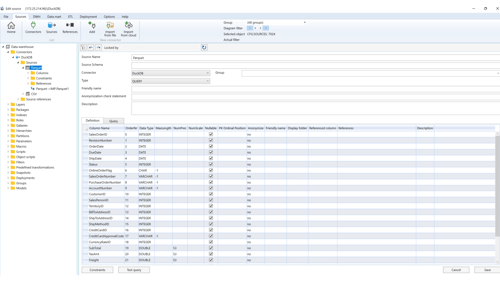
You will notice that a connector is already configured. For educational purposes, the connection string is not encrypted yet. To edit or add a new connection string, go to Options > Encrypted Strings > Add. Paste your connection string as demonstrated in the video below.
After adding the new connection string, it's time to test your connection. Go to Sources → Connectors and press the Test button to verify your connection.
Step 5: Create a New Deployment
In this step, you'll configure and deploy your project to the desired destination. Please note that only the metadata will be deployed; there will be no data movement or copy during this process.
- Navigate to Deployments in the menu and create a new deployment.
- Assign a name to your deployment.
- Configure the connection for the Destination
- Set the project path where the deployment will be saved.
- Select the packages you want to generate.
- Review the connection variables and click Deploy to initiate the process.
- Finally, click Deploy to complete the deployment.
In this step, your initial Data Warehouse project is created. Note that only the metadata—the structure of your project—is generated at this stage.
You can choose between two options for package generation:
SSIS follows a traditional ETL tool architecture, making it a suitable choice for on-premises data warehouse architectures. In contrast, ADF is designed with a modern cloud-native architecture, enabling seamless integration with various cloud services and big data systems.
This architectural distinction makes ADF a better fit for evolving data integration needs in cloud-based environments.
To execute your package and move your data, you will still need an Integration Runtime (IR). Keep in mind that AnalyticsCreator only generates the project at the metadata level and does not access your data outside the AnalyticsCreator interface. It does not link your data to us, ensuring that your data remains secure in its original location.
For testing purposes, you can run your package in Microsoft Visual Studio 2022, on your local SQL Server, or even in Azure Data Factory.
Create your first DWH
Create your first DWH
To become familiar with AnalyticsCreator, we have made certain data sets available. You may use these to test AnalyticsCreator:
Click here for the Northwind Data Warehouse
Free Trial
REGISTER NOW AND ACTIVATE YOUR FREE TRIAL